Images <--- Back
Back  ---> Effects
---> Effects
Using/Creating 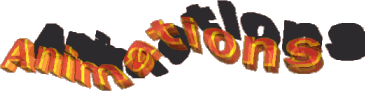
Animations and effects
Wildfire can load animations and single images.
Wildfire can save animations and single images, too.
In this part of the documentation we care about the later point. It
makes no differences for us, what kind of input is used. We simply want
to create animations. In this case Image sequences are simply another type
of animations!
We have to follow the following steps:
-
Select an Input
First of all we have to choose an input. It makes no difference (beside
the loading/decrunching time) what kind of input will be used.
If we select a new input then Wildfire will ask us (if it`s useful)
if it should apply the new frame range and the new image size to the effects/variables.
You should say yes unless you really do not want it (in very special cases)
-
Decide wich Input Images you want to use
Normally all images from the input are used. Inside the related options
of some inputs you can define this number of images.
Furtheron you have the possibility to define ranges for the animations
using the `Range` button. Inside the range function you have the following
functions:
-
Input Range ... Here you can select which images from the input stream
should be used as input. You can skip images or choose the transition mode
(so only the last X images from the input will be used)
-
Output Range ... Select which output-images you want to create. Only this
images will be rendered. This makes it possible to create the last 50 frames
of your 440 frames animation again if you changed something.
-
Select the kind of effects and the effects
Now you have to decide what kind of effects you want to use. (no effects,
linear effects, non linear effects)
Depending on your decision the effects page changes. If you selected
no effects than you can skip this point. Otherwise you can insert now your
effects into the lists.
-
Select the options
On the third page you can select the render options. If you want your
image to use less colors or something else then you have to select it there.
-
Select the Output
As output you can use whatever you want from Wildfire`s possibilities.
Depending on the kind of output you can choose some related options, too.
-
Save the session and start the calculation
Now you should save the session using the menu function `Save` or `Save
As`. All important settings are saved inside this session (input, output,
effects, options, preview screenmode, ...)
Afterwards you should press the `Convert` Button and the whole animation
will be rendered frame by frame.
Images <--- Back
Back  ---> Effects
---> Effects
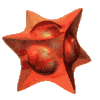 ©1998 WK-Artworks
©1998 WK-Artworks
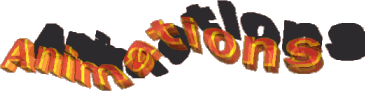
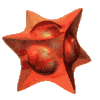 ©1998 WK-Artworks
©1998 WK-Artworks