Effects <--- Back
Back  ---> FAQ
---> FAQ
The 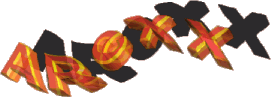 Interface
Interface
Contents
 Introduction Getting started
Introduction Getting started
 General commands Accessing functions
of the main program
General commands Accessing functions
of the main program
 Operators Modifying one or more effect
parameters
Operators Modifying one or more effect
parameters
 Savers Changing the properties of
an image saver
Savers Changing the properties of
an image saver
 PlugIns Driving external application
PlugIns
PlugIns Driving external application
PlugIns
 Variables Create or modify envelopes
Variables Create or modify envelopes
Note: Because ARexx commands are always in English this part of the Wildfire
documentation is not available in other languages (Sorry).
Hinweis: Der ARexx Teil liegt nur in englischer Sprache vor, da nur
englische ARexx Kommandos unterstützt werden!
Introduction
The name of Wildfire's ARexx port is ''WILDFIRE.x''. If you have only one
copy of the program running at one time ''x'' is 1 and things are easy.
There are a few classes of commands:
-
commands to execute functions of the main programm (starting with 'wf_'),
-
commands to access parametes of operators (starting with 'fx_'),
-
commands to access image-savers (starting with 'sv_'),
-
commands to drive PlugIns (starting with 'gn_') and
-
commands to create or modify envelopes (starting with 'v_')
 Back
Back
General Commands
-
wf_quit
Quit the program
-
wf_hide
Iconify the program
-
wf_show
Turn the program into foreground
-
wf_message < label >
Display a message defined in the programs string database
-
wf_rawmessage < text >
Display the specified message
-
wf_loadsession < filename >
Load the specified session-file
-
wf_savesession < filename >
Save the current session
-
wf_inputfilename < filename >
Change the input of the Converter. All Envelopes and static parameters
are adjusted automatically if the dimensions or number of frames differs
from the previous input
-
wf_outputfilename < filename >
Set the output-filename of the Converter
-
wf_saveimage
Execute the current Processor script and save the result as you would
have pressed the < Single Image > from within the Main-window
-
wf_convert
Process all frames of the current Processor script
-
wf_test
Execute the current Processor script and display the result
-
wf_setoutputframe < frame >
Set the current frame number of the Processor
-
wf_inputrange < range > < from > < to > < step >
Adjust the input range of the Converter
-
Range: (OFF,STANDARD,TRANSITION)
-
From: First frame or transition length
-
To: Last frame (only in standard mode)
-
Step: Frame step (only in standard mode)
Example:
wf_inputrange TRANSITION 30 0 0 (The last two parameters are here useless)
-
wf_outputrange < range > < from > < to > < step >
Adjust the output range of the Converter
-
Range: (OFF,STANDARD)
-
From: First frame
-
To: Last frame
-
Step: Frame step
-
wf_openpreview
Open the Preview window of the Processor
-
wf_closepreview
Close the Preview window
-
wf_openplayer
Open the Player window
-
wf_closeplayer
Close the Player window
-
wf_openclipboard
Open the Clipboard window
-
wf_closeclipboard
Close the Clipboard window
-
wf_openplugins
Open the PlugIns window
-
wf_closeplugins
Close the PlugIns window
-
wf_openlog
Open the Logfile window
-
wf_closelog
Close the Logfile window
-
wf_openprefs
Open the Preferences window
-
wf_closeprefs
Close the Preferences window
-
wf_openinfo
Open the Info window
-
wf_closeinfo
Close the Info window
-
wf_openhelp
Display the Online-help
-
wf_closehelp
Close the Online-Help window
-
wf_opensavers
Open the Savers window
-
wf_closesavers
Close the Savers window
 Back
Back
Operators
-
fx_modify < parameter > < value >
Modifiy the specified Parameter of the currently selected Operator-PlugIn
Parameter of the currently selected Operator-PlugIn
-
Parameter: Name of the parameter to modify. Each Operator has it's own
set of parameters.
-
Value: Depending on the type of parameter an mathematical expression, the
name of a variable or a keyword.
Example:
fx_modify AMOUNT 'var.001' (Assign the variable 'var.001' to the amount
parameter of the Rotate-Operator)
-
fx_add < name >
Add an effect to the current Processor script
-
fx_selectbyname < name > < occurence >
Select an effect in the current Processor script by it's name
-
fx_select < number >
Select an effect in the current Processor script directly
-
fx_openwindow
Open the window of the currently selected effect
-
fx_closewindow
Close the effect window
-
fx_kill
Remove the currently selected effect from the Processor script
-
fx_duplicate
Duplicate an effect
-
fx_up
Move the selected effect up in the Processor script
-
fx_down
Move the selected effect down in the Processor script
 Back
Back
Savers
-
sv_modify < parameter > < value >
Modifiy the specified Parameter of the active image saver
Parameter of the active image saver
-
Parameter: Name of the parameter to modify. Each Saver has it's own set
of parameters.
-
Value: Depending on the type of parameter an mathematical expression or
a keyword.
Example:
sv_modify QUALITY 80 (Set the output quality of the JPEG-saver to 80)
-
sv_selectbyname < name >
Make the specified image saver the deafault
-
sv_openwindow
Open the options window of the active image saver
-
sv_closewindow
Close the options window
-
fx_saveprefs
Save all settings of the active image saver
 Back
Back
PlugIns
-
gn_modify < parameter > < value >
Modifiy the specified Parameter of the currently selected PlugIn
Parameter of the currently selected PlugIn
-
Parameter: Name of the parameter to modify. Each PlugIn has it's own set
of parameterss
-
Value: Depending on the type of parameter an mathematical expression or
a keyword.
Example:
gn_modify FRAMES 30 (Set the number of frames of the TMaker PlugIn
to 30)
-
gn_selectbyname < name >
Make the specified PlugIn the default PlugIn
Example:
gn_selectbyname 'GrabWindow'
-
gn_openwindow
Open the window of the currently selected PlugIn
-
gn_closewindow
Close the PlugIn window
-
gn_saveprefs
Save the state of the currently selected PlugIn
-
gn_update
Execute the < Update >- Function of the currently selected PlugIn.
Note that not all application PlugIns offer such a function.
Function of the currently selected PlugIn.
Note that not all application PlugIns offer such a function.
-
gn_execute
Call the < Execute >- Function of the currently selected PlugIn.
Note that not all application PlugIns offer such a function.
Function of the currently selected PlugIn.
Note that not all application PlugIns offer such a function.
 Back
Back
Variables
-
v_create < Name > < Shape > < Offset > < Amplitude &ft
< From > < To >
Create an Envelope to use in animations
-
Name: Name of the Variable
-
Shape: (POINT,RAMP,TRIANGLE,SIN,COS)
-
Offset: y-offset of the Envelope
-
Amplitude: y-amplitude of the Envelope
-
From: Start frame of the envelope
-
To: End frame of the envelope or -1 for < MaxFrame >
Example:
v_create 'Ramp01' 'RAMP' 0 360 0 '-1'
Effects <--- Back
Back  ---> FAQ
---> FAQ
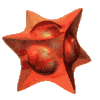 ©1998 WK-Artworks
©1998 WK-Artworks
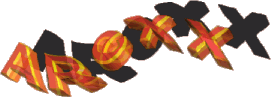 Interface
InterfaceIntroduction Getting started
General commands Accessing functions of the main program
Operators Modifying one or more effect parameters
Savers Changing the properties of an image saver
PlugIns Driving external application PlugIns
Variables Create or modify envelopes
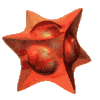 ©1998 WK-Artworks
©1998 WK-Artworks