 Back
Back Back
BackThere are two possibilitys to start the MUI Preferences Program for Wildfire:
Afterwards the following window opens:
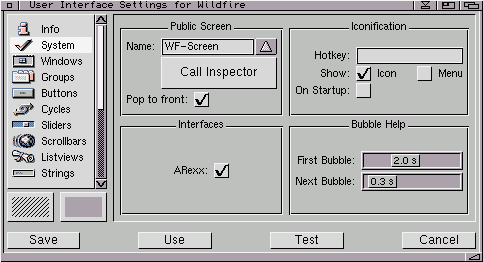
There you can make some selections. If you select `System` inside
the left listview then you see the settings for the screen and
the bubble help like displayed inside the snapshot.
Using the gadget right beside the `Name`-Gadget inside the `Public
Screen` part of the window you can select a defined Public Screen
where Wildfire should open it`s window.
If you press the `Call Inspector` gadget you can create such a
Public Screen.
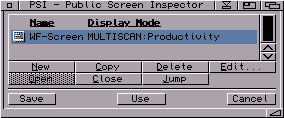
Pressing `New` you can create a screen with the settings you want
to use. We recommend 15/16 or 24 bit if you have a GFX card because
the previews will be faster!
The screen has to be 600x420 pixels sized at least to run Wildfire.
If you selected a screen then press the `Save` gadget!
After pressing `New` you see the following window:
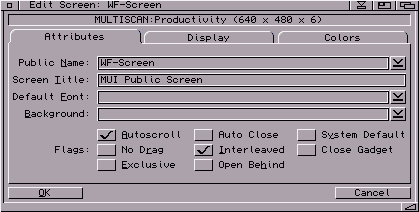
Finally you can enter the name and make your settings like number
of colors and so on.
Press o.k., then save it. Inside the Public-Screen Part (see top most
snapshot) select your created screen as Public Screen and then save the
MUI settings.
Quit Wildfire and start it again. It should start on your selected
screen now!
 Back
Back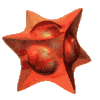 ©1998 WK-Artworks
©1998 WK-Artworks