Movieshop Operator <--- Back
Back  ---> Effect Sets
---> Effect Sets
How to create own Effect-Sessions for Movieshop
Basics
Inside Movieshop you can handle the Wildfire Operator just like any other
Special Effect. Simply place it on the timeline and enjoy the Effects.
Inside the Operator you have to select the Effect-group and the Effect
you want to use. There are two global kinds of Effects:
-
Effects that change one Image-Sequence (Animation)
-
Effects, that compose between two Image-Sequences (Animations)
Effects for one Image-Sequence
There is a clear defined way the Wildfire-Movieshop Operator works:
-
List all sub-directories inside the Wildfire-directory where the Movieshop-Sessions
are stored: WF:Sessions/Movieshop/One/
The directories inside this main directory are the Effect Groups inside
the Operator. If you want to add an Effect Group simply create an own directory
inside the WF:Sessions/Movieshop/One/ path.
-
List all files which end with .session inside the selected Effect Group.
All Effect-Sessions which are placed inside the selected sub-directory
from WF:Sessions/Movieshop/One/ are listed. If there is a sub-directory
called `Own` and inside this directory are the files `Own1.session` and
`Own2.session` than you`ll see a effect group called `Own` inside the Movieshop-Wildfire
Operator. If you select this group than the effects `Own1` and `Own2` will
be displayed.
-
When starting the calculation than the selected Effect-session is loaded
inside Wildfire. Afterwards the length of the effect and the size of the
currently calculated image will be selected. Than the frame-number of the
current image is updated and the Original image will be copied to `WF_MVS:Input1`.
This means that inside Wildfire there has to be a `LoadImage` effect that
loads `WF_MVS:Input1` into the Stream buffer.
Now the Operator starts the calculation and waits until there is the
resulting image called `WF_MVS:Result`. This means that inside all the
Movieshop Sessions in Wildfire the output has to be ImageSequence and the
Output-Name should be `WF_MVS:Result`. The calculation works like the `SingleImage`
Mode of Wildfire. In fact, it is the `SingleImage` Mode. This way only
the current selected frame will be processed.
The Image-transfer, the loading of the session, the settings concerning
size and everything else will be done automatically bye the Wildfire-Movieshop
Operator without User-Interaction. The created Effect sessions simplay
have to follow some standard rules (LoadImage Effect, defined Output).
The effect sessions change the parametres automatically concerning
the image size and the number of to-be-created images. So the user can
use the image size he or she wants to create the effects.
Effects for two Image-Sequences (that means Composing/Transition)
The Wildfire-Movieshop Operator works almost the same way like when creating
Effects for one Image-Sequence. Just the effect directory is not called
`One` but `Two` and the effect session has to load two images called `Input1`
and `Input2`:
-
List all sub-directories inside the Wildfire-directory where the Movieshop-Sessions
are stored: WF:Sessions/Movieshop/Two/
The directories inside this main directory are the Effect Groups inside
the Operator. If you want to add an Effect Group simply create an own directory
inside the WF:Sessions/Movieshop/Two/ path.
-
List all files which end with .session inside the selected Effect Group.
All Effect-Sessions which are placed inside the selected sub-directory
from WF:Sessions/Movieshop/Two/ are listed. If there is a sub-directory
called `Own` and inside this directory are the files `Own1.session` and
`Own2.session` than you`ll see a effect group called `Own` inside the Movieshop-Wildfire
Operator. If you select this group than the effects `Own1` and `Own2` will
be displayed.
-
When starting the calculation than the selected Effect-session is loaded
inside Wildfire. Afterwards the length of the effect and the size of the
currently calculated image will be selected. Than the frame-number of the
current image is updated and the Original images will be copied to `WF_MVS:Input1`
and `WF_MVS:Input2`. This means that inside Wildfire there have to be two
`LoadImage` effects that loads `WF_MVS:Input1` into the Stream buffer and
`WF_MVS:Input2` into the Temp1 buffer.
Now the Operator starts the calculation and waits until there is the
resulting image called `WF_MVS:Result`. This means that inside all the
Movieshop Sessions in Wildfire the output has to be ImageSequence and the
Output-Name should be `WF_MVS:Result`. The calculation works like the `SingleImage`
Mode of Wildfire. In fact, it is the `SingleImage` Mode. This way only
the current selected frame will be processed.
The Image-transfer, the loading of the session, the settings concerning
size and everything else will be done automatically bye the Wildfire-Movieshop
Operator without User-Interaction. The created Effect sessions simplay
have to follow some standard rules (LoadImage Effect, defined Output).
The effect sessions change the parametres automatically concerning
the image size and the number of to-be-created images. So the user can
use the image size he or she wants to create the effects.
Example of an own Effect for two Image-Sequences (a Transition)
Now we are going to tell you how to create own effect sessions inside Wildfire,
which may be used from inside Movieshop. We want to create an own effect-group
where we will save our own effect-session.
First of all we add a directory called `OwnEffects` to the Wildfire-Movieshop-Standard-directory
(f.i. using a Shell):
makedir WF:Sessions/MovieShop/Two/OwnEffects
Now we start Wildfire 7 and load the already existing standard session
for the effect creation inside Wildfire.
WF:Sessions/MovieShop/Two/Standard_Compose/Compose1.session
This sessions includes already all earlier mentioned facts concerning
the effect creations and the things the user has to know about it. The
images `Input1` and `Input2` will be loaded inside the Buffer `Stream`
and `Temp1`. Furtheron there is an compose effect which composes between
the buffers `Stream` and `Temp1`. Between the LoadImage effects and the
Compose effect we can place own effects wich change the images. We can
even delete the compose effect and create a transition using all the other
Wildfire effects. We just need to know the following facts:
The first result of the session should contain the buffer Stream almost
unchanged to get a smooth start. The last resulting-image should contain
the buffer Temp1 - so the transition is finished. Between these images
there should be smooth transition starting from the input image 1 (inside
the Stream buffer) and ending with the input image 2 (inside the Temp1
buffer).
As output there must be a image sequence using the base-name `WF_MVS:Result`
selected.
As told earlier, all this settings are included inside the Standard
compose session which we already loaded into Wildfire. Now we are going
to save this session inside the directory `WF:Sessions/MovieShop/Two/OwnEffects/`.
We choose a name like f.i. `Effect1.session`.
Now we can add the Wildfire-Movieshop-Operator to Movieshop`s timeline.
We select as Mode `Current Compose`, so the Opertor uses the currently
inside Wildfire loaded effect-session. Thats the best way to control the
effect-changes inside Movieshop. Now insert the effects you want to use
inside Wildfire and check out the result. Have a look at all the supplied
effect-sessions for getting an impression on how to use and combine the
effects.
Ready-to-use effects
When ordering the Movieshop-Operator you`ll get some free effects. Andreas
Küssner creates some other Effect-Sets which may be used from inside
the Movieshop-Wildfire-Operator.
Screenshots:
Wildfire`s main-window, the standard-compose session is loaded. You see
the input (Black Frames) and the Output (Image Sequence, Name: WF_MVS:Result).
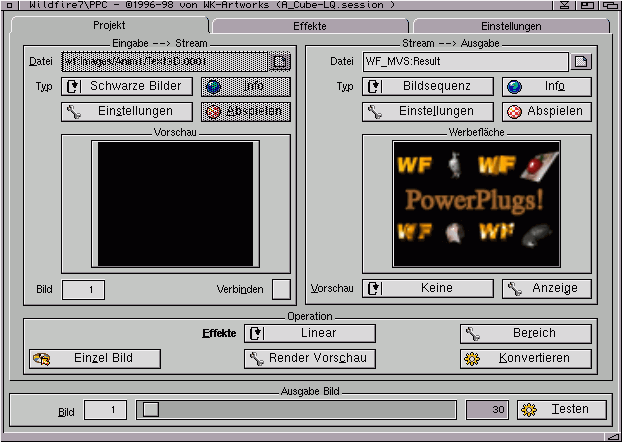
This is Wildfire`s input. We use `Black Frames` se the operator can change
the size and the number of the input image. This will be done automatically.
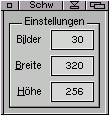
At the next image you see Wildfire`s Effect-page. At the top of the script
there are the two LoadImage effects that load the input images into the
buffer Stream and Temp1. Afterwards the effects creating the transition
are placed. Inside this example the buffer Temp1 will be used as background
and the Cube effect mappes the Stream buffer on a cube which is getting
smaller and smaller until you only see the background - that means the
second input image.
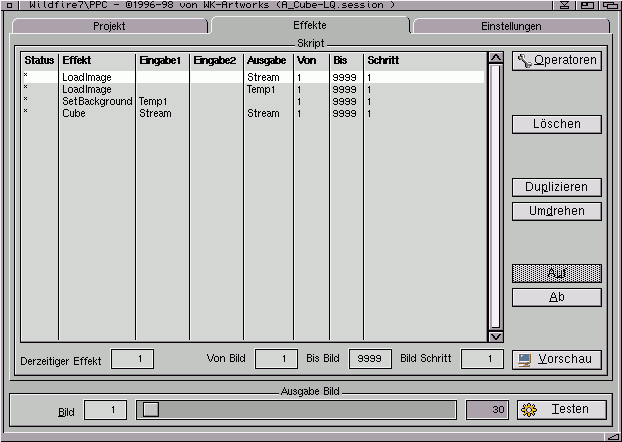
These are the two LoadImage effects. The first one loads the image `WF_MVS:Input1`
into the Stream buffer and th second one the image `WF_MVS:Input2` into
the Temp1 buffer. Inside the effect-session you have to compose between
these both buffers.
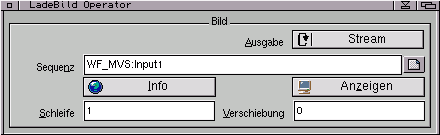
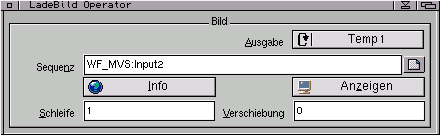
Movieshop Operator <--- Back
Back  ---> Effect Sets
---> Effect Sets
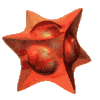 ©1999 WK-Artworks
©1999 WK-Artworks
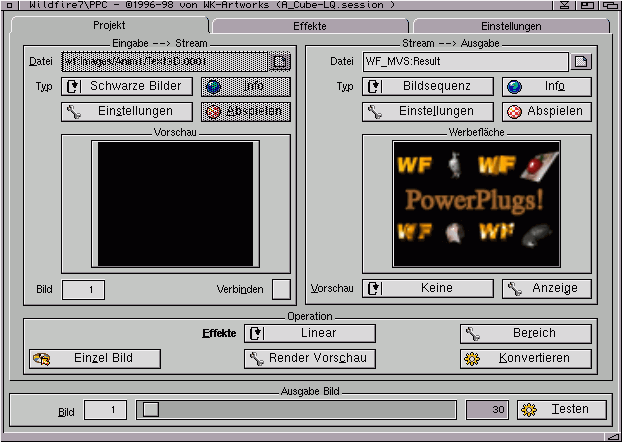
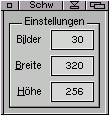
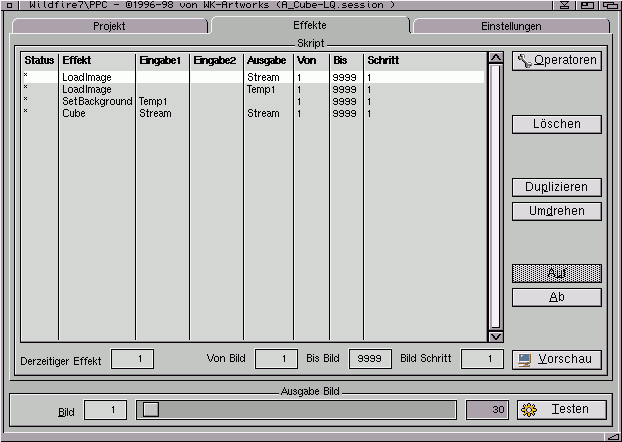
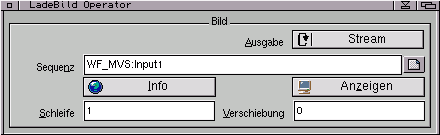
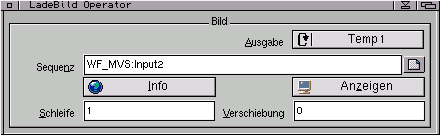
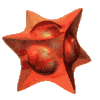 ©1999 WK-Artworks
©1999 WK-Artworks